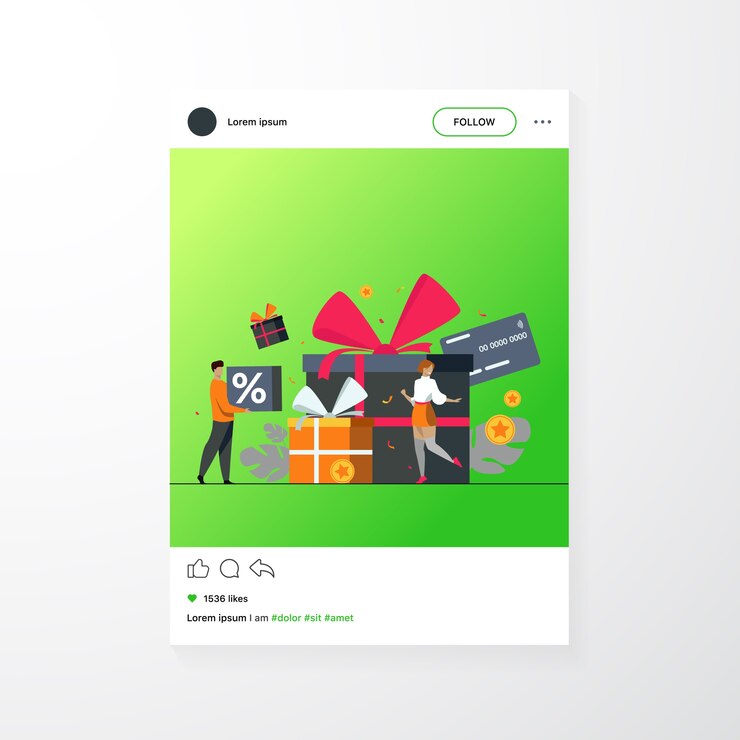Efficient inventory management is essential for running a successful eCommerce store, and WooCommerce provides excellent tools to streamline this process. A WooCommerce stock plugin ensures your inventory is accurate, while integration with shipping solution plugins enables seamless order fulfillment. Together, these tools can save time, reduce errors, and improve customer satisfaction.
In this blog, we’ll explore how to integrate your WooCommerce stock management plugin with shipping plugins to optimize your workflow.
Why Integrate Stock Management with Shipping Solutions?
Before diving into the technicalities, it’s essential to understand the benefits of integrating your WooCommerce stock plugin with shipping plugins:
- Real-Time Inventory Updates: Automatically update stock levels as orders are processed.
- Streamlined Order Fulfillment: Sync inventory and shipping details for quicker dispatch.
- Improved Accuracy: Minimize manual errors by automating stock and shipping data exchange.
- Customer Satisfaction: Provide accurate delivery timelines with synced stock and shipping statuses.
Choosing the Right Tools
WooCommerce Stock Management Plugins
Here are some popular stock management WooCommerce plugins:
- WooCommerce Stock Manager: A user-friendly tool for tracking and managing product inventory.
- ATUM Inventory Management: Offers advanced reporting and forecasting features.
- Smart Manager for WooCommerce: Enables bulk inventory editing for quicker management.
Shipping Solution Plugins
Top shipping plugins compatible with WooCommerce include:
- ShipStation: Integrates with multiple carriers and automates shipping labels.
- WooCommerce Shipping: Built-in functionality for streamlined shipping.
- Easyship: Provides global shipping solutions with accurate cost and delivery estimates.
Step-by-Step Guide to Integration
Step 1: Install Your Plugins
Start by installing both your WooCommerce stock plugin and the desired shipping solution plugin. Ensure they are compatible with your WooCommerce version and other installed plugins.
- Go to your WordPress dashboard.
- Navigate to Plugins > Add New.
- Search for and install your chosen stock management and shipping plugins.
- Activate the plugins after installation.
Step 2: Configure the WooCommerce Stock Plugin
Set up your stock manager for WooCommerce to track inventory accurately.
- Go to WooCommerce > Stock Manager (or your plugin’s settings).
- Enable stock tracking for all products.
- Set thresholds for low-stock alerts to ensure timely replenishments.
Step 3: Configure the Shipping Plugin
Next, configure the shipping solution plugin to handle order deliveries efficiently.
- Go to WooCommerce > Settings > Shipping.
- Add shipping zones, methods, and carriers supported by your plugin.
- Set rules for weight, dimensions, and destination-based rates.
Step 4: Sync Inventory and Shipping Data
The core of integration lies in syncing inventory updates with shipping operations.
- Enable API Connections: Some plugins, like ShipStation, use APIs to share data between stock and shipping solutions.
- Real-Time Updates: Ensure your stock levels update automatically when an order is placed or canceled.
- Custom Mapping: Map stock attributes to shipping parameters, such as package weight and dimensions.
Step 5: Test the Integration
Before going live, test the integration to ensure smooth functionality:
- Place a test order to verify inventory deduction and shipping label generation.
- Cancel an order to check if stock is restocked correctly.
- Confirm tracking details are sent to customers.
Best Practices for Integration
Automate Wherever Possible
Reduce manual tasks by automating stock updates, shipping label creation, and order tracking. This saves time and minimizes errors.
Monitor Reports Regularly
Leverage the reporting features of your WooCommerce stock manager plugin to monitor inventory performance. Cross-check with shipping reports to identify discrepancies.
Maintain Backup Inventory
Keep a buffer stock for popular items to avoid overselling, especially during high-demand periods like holidays.
Update Plugins Frequently
Ensure your WooCommerce stock management plugin and shipping plugins are updated to their latest versions for compatibility and security.
Train Your Team
Educate your team on using the integrated system effectively to prevent bottlenecks during order processing.
Benefits of Integration
- Enhanced Efficiency: Automation reduces time spent on manual data entry and order processing.
- Accurate Stock Levels: Real-time inventory updates prevent overselling and stockouts.
- Improved Order Tracking: Customers receive accurate updates on order status and shipping timelines.
- Scalability: A streamlined system can handle higher order volumes as your business grows.
Real-Life Example
Case Study: Small Business Success
A small business selling handmade candles used the WooCommerce Stock Manager plugin to track inventory and integrated it with the ShipStation plugin for shipping.
Results:
- Inventory was automatically updated with each order, reducing manual work by 60%.
- Shipping labels were generated instantly, cutting order fulfillment time by 40%.
- Customer satisfaction scores improved due to accurate delivery timelines and reduced errors.
Conclusion
Integrating a WooCommerce stock plugin with a shipping solution plugin is a game-changer for eCommerce businesses. This integration ensures accurate inventory tracking, efficient order processing, and seamless shipping—all critical for improving customer satisfaction and scaling your business.
By following the steps outlined in this guide, you can harness the power of automation and achieve a streamlined workflow. Whether you’re just starting out or looking to optimize your operations, this integration is a must-have for modern online stores.