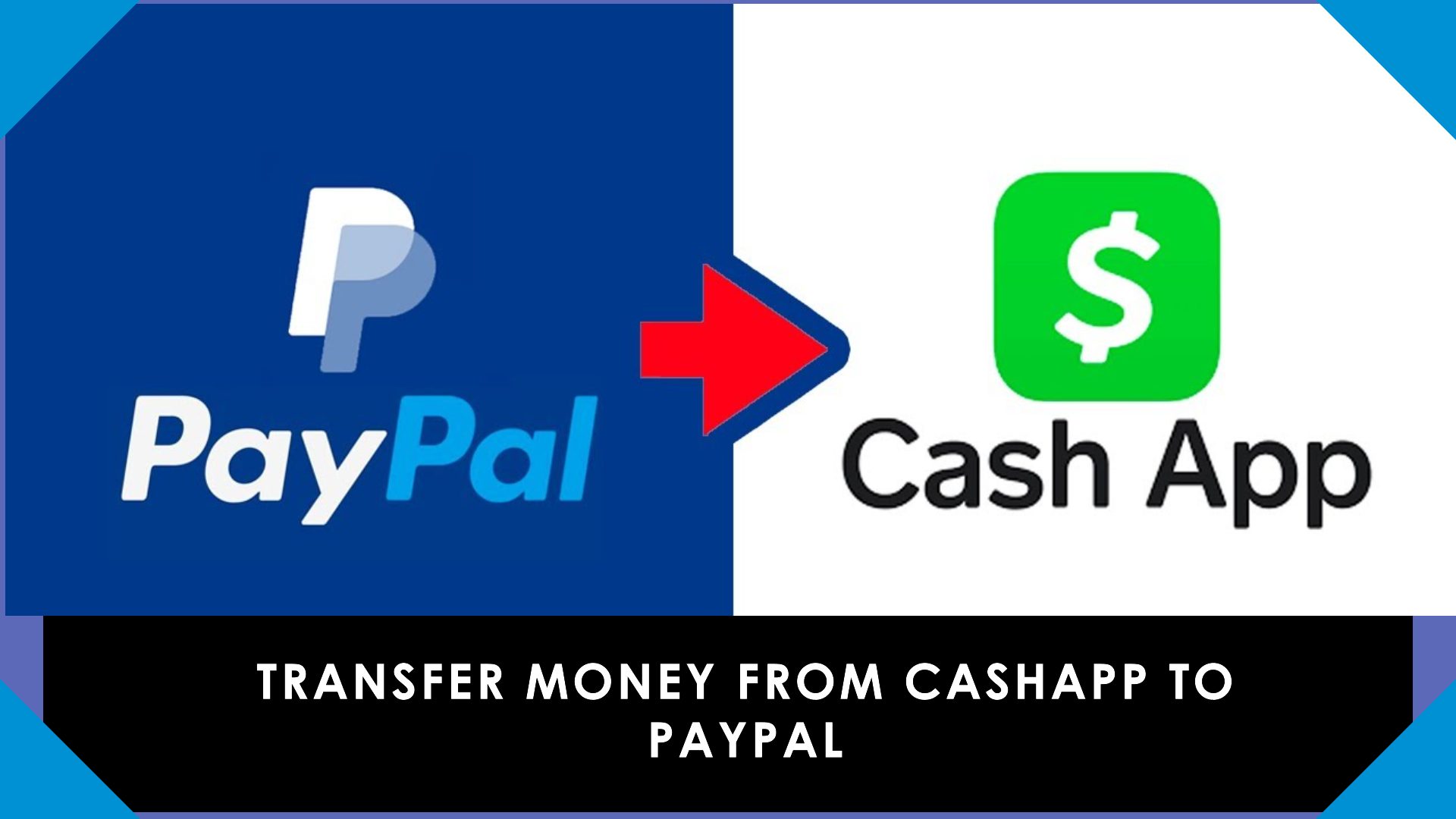In today’s digital economy, mobile payment apps like Cash App and PayPal have revolutionized how we handle financial transactions. While both platforms are immensely popular, users often wonder whether it’s possible to transfer money directly from Cash App to PayPal. Unfortunately, there isn’t a direct integration between the two apps. However, with a few workarounds, you can seamlessly move funds between them. In this blog, we’ll break down the process into manageable steps and cover everything you need to know.
Understanding the Differences Between Cash App and PayPal
What Is Cash App?
Cash App, developed by Block Inc., is a peer-to-peer payment platform designed for easy transactions between individuals and businesses. Users can send, receive, and store money, as well as invest in stocks and Bitcoin.
What Is PayPal?
PayPal is a globally recognized payment gateway that enables users to send money, make purchases, and receive payments from individuals and businesses worldwide. Its wide acceptance makes it a go-to platform for online transactions.
While both platforms offer unique features, the lack of direct compatibility creates challenges for users who wish to transfer funds between them.
Can You Transfer Money Directly from Cash App to PayPal?
No, there’s currently no direct method to transfer money from Cash App to PayPal. However, you can achieve this by leveraging linked bank accounts, debit cards, or third-party services. Below, we’ll explore these options step by step.
Methods to Transfer Money from Cash App to PayPal
1. Transfer via a Linked Bank Account
The most reliable way to move money between Cash App and PayPal is by using a linked bank account as a bridge.
Steps to Transfer:
-
Link Your Bank Account to Cash App:
- Open the Cash App and go to the “Banking” tab.
- Tap on “Linked Accounts” and follow the prompts to add your bank account.
- Verify the account using the required details.
-
Transfer Money from Cash App to the Bank Account:
- Navigate to the “Banking” tab in Cash App.
- Select “Cash Out” and enter the amount you want to transfer.
- Choose the deposit speed (Standard or Instant) and confirm the transfer.
-
Link the Same Bank Account to PayPal:
- Open the PayPal app and go to “Wallet.”
- Tap on “Add a Bank Account” and input the same account details.
-
Transfer Money from the Bank Account to PayPal:
- In the PayPal app, go to “Add Money” in the Wallet section.
- Select the linked bank account and enter the desired amount.
While this method requires extra steps, it is the most secure and widely used option.
2. Transfer via a Linked Debit Card
Another quick option involves using a Cash App debit card to transfer funds to PayPal.
Steps to Transfer:
-
Order and Activate a Cash App Debit Card:
- If you don’t already have a Cash App card, order one through the app.
- Once received, activate it by following the prompts in the app.
-
Link the Cash App Card to PayPal:
- Open the PayPal app and go to “Wallet.”
- Tap “Link a Card” and input your Cash App card details.
-
Transfer Money from Cash App to PayPal:
- Once linked, you can add funds to PayPal by choosing the Cash App card as the source.
This method eliminates the need for a bank account but may incur additional fees depending on your PayPal account type.
3. Use a Third-Party Payment Service
Some third-party services allow you to move money between payment platforms. However, this method requires caution to ensure security and avoid scams.
Steps to Transfer:
- Research a reputable third-party service that supports transfers between Cash App and PayPal.
- Follow the service’s instructions to initiate the transfer.
- Verify the transaction on both platforms.
While convenient, this method may involve higher fees and risks compared to using a bank account or debit card.
Common Issues and Solutions
1. Linking Bank Accounts or Cards
- Issue: Bank account or card not accepted by Cash App or PayPal.
- Solution: Ensure the account/card meets the platform’s requirements and is not already linked to another account.
2. Delayed Transfers
- Issue: Standard transfers can take up to 1–3 business days.
- Solution: Opt for instant transfers if available, but be aware of additional fees.
3. Transfer Limits
- Issue: Cash App and PayPal impose limits on the amount of money you can transfer.
- Solution: Verify your accounts to increase these limits.
FAQs
Q1: Are there fees for transferring money between Cash App and PayPal?
Yes, fees may apply depending on the transfer method. Instant transfers typically incur a fee, while standard transfers are often free.
Q2: Can I link my Cash App balance directly to PayPal?
No, PayPal does not currently support direct linking of a Cash App balance.
Q3: Is it safe to use third-party services?
While some third-party services are legitimate, always verify their credibility before sharing sensitive information.
Tips for Seamless Transfers
- Verify Your Accounts: Ensure both Cash App and PayPal accounts are verified to avoid limits and delays.
- Double-Check Details: Enter correct bank or card information to prevent failed transactions.
- Track Your Transactions: Keep an eye on your bank account to confirm successful transfers.
- Be Patient: Standard transfers may take time, so plan accordingly.
Conclusion
While there is no direct way to transfer money from Cash App to PayPal, using linked bank accounts or debit cards offers reliable solutions. By following the outlined steps, you can easily move funds between these two popular platforms. Just remember to verify your accounts, avoid common pitfalls, and stay cautious when exploring third-party services.
With a little patience and attention to detail, managing your finances across multiple platforms can be hassle-free. Whether you’re paying a friend, shopping online, or managing business expenses, these methods ensure your money goes where it needs to go.